As our user base already knows, Dataclay’s Templater® plugin for Adobe After Effects is an innovative solution for versioning (or personalizing) media. But did you know that our methodology for doing this is so innovative that a portion of that process has been granted a patent by the United States Patent and Trademark Office?
That’s right, U.S. Patent No. 10,515,665 covers our “Time Sculpting” feature, which enables post-production professionals to author dynamic video composite timelines that automatically reconfigure when any of their elements change duration for any reason. For example, time sculpting can be applied when a computer algorithm changes an element’s duration, or a user explicitly changes a footage element. If you’re a post-production pro, think of it as an intelligent “ripple edit” based on a suite of user-defined rules. Using these rules in concert with one another empowers authors to create truly intelligent timelines.
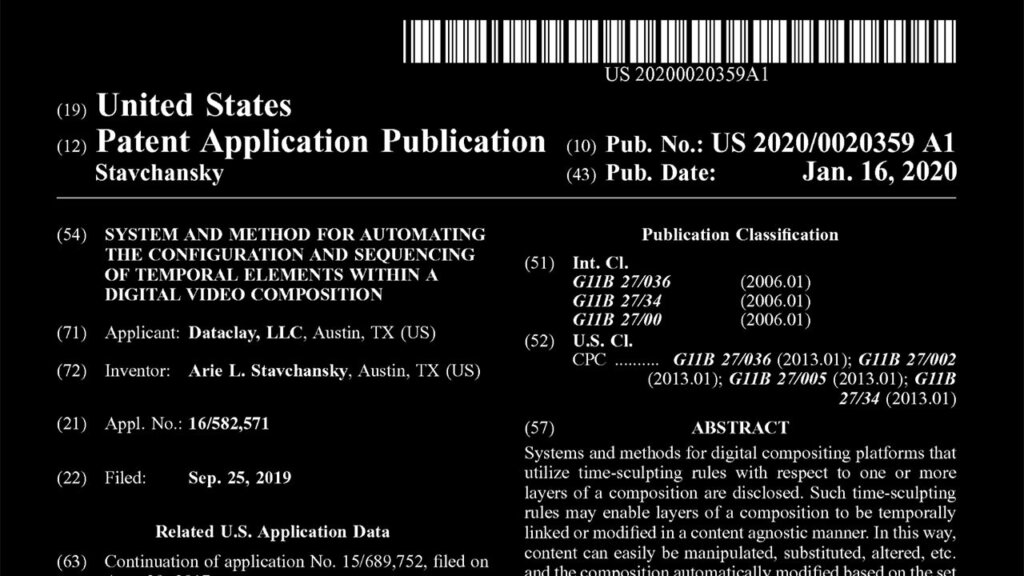
Table of Contents
Time Sculpting derives its name from Andrei Tarkovsky’s book Sculpting in Time in which he argues that “the dominant, all-powerful factor of the film image is rhythm, expressing the course of time within the frame.” Post-production professionals and motion graphics artists must contend with time as being pseudo-tactile and thus as something malleable. Preparing a video composition for varying durations of elements can be considered an art form akin to traditional sculpting.
The following animations from Templater’s documentation attempt to demonstrate the Time Sculpting rules.
Time Cropping
You can use time cropping to mark temporal boundaries to dynamically adjust the duration of a composition. You may want to use time cropping when dealing with a composition where at least one footage layer has variable duration.
In this example, the composition timeline is cropped to meet the In-point and Out-point of the changing footage element.
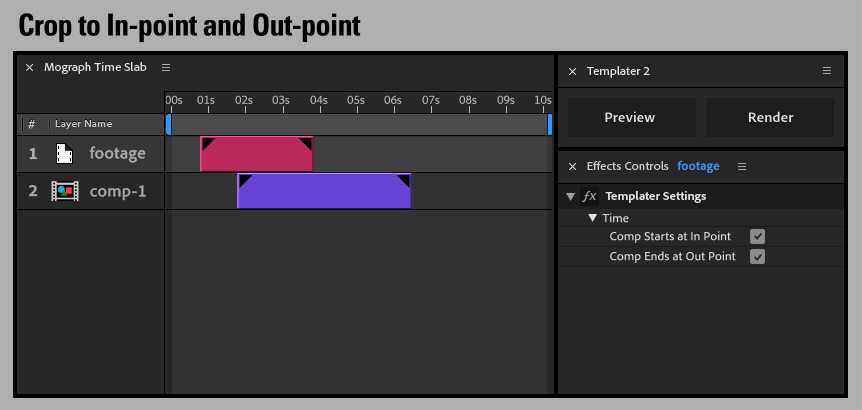
Time Shifting
When you shift a layer all its properties move in time by the same amount and in the same direction. For each layer that will shift in the timeline, specify a sibling layer that will act as its shift target. You then choose to automatically shift a layer by its In-Point or by its Out-point until it reaches the same time as its target’s In-Point or Out-Point. The In-Point or Out-Point of a layer will automatically shift to either the In-Point or Out-Point of its target according to your settings. You can overlap layers by a specified number of frames in the timeline as they shift in relationship to each other.
In this example, the comp-1 element shifts in time such that it’s Out-point meets the changing footage element’s In-point.
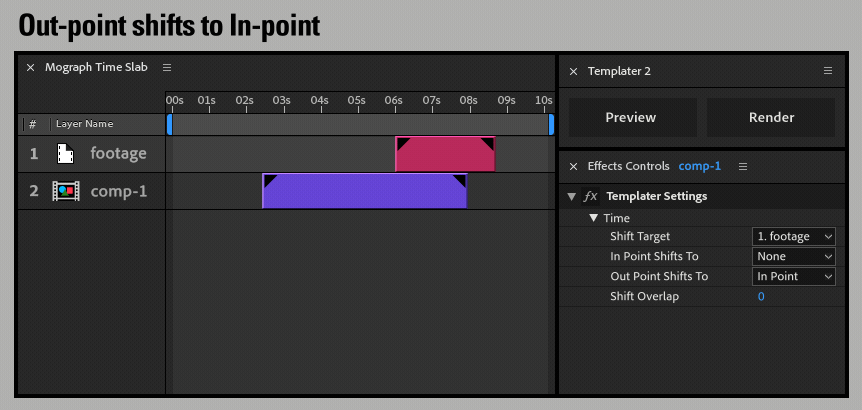
Time Stretching
Templater can automatically stretch or compress a layer’s duration in the timeline by automatically adjusting its playback speed. You might want to use time stretching if you set aside a time period for a layer, and you want footage sources of varying durations to fit exactly into that time period. Because layer stretching automatically adjusts playback speed, a layer’s footage source will speed up or slow down in the final rendered video.
In this example the duration of the comp-1 element stretches to meet the Out-point of the changing footage element.
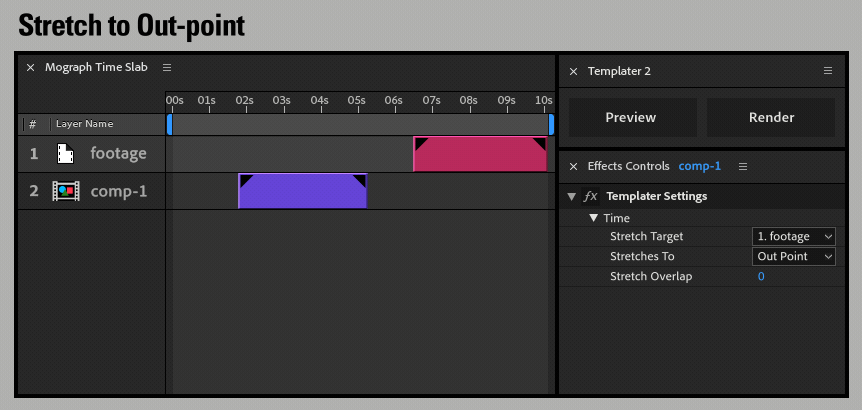
Time Trimming
Time trimming lets Templater automatically control where a layer’s In-Point and Out-Point should move to along the timeline. For each layer you want to trim, specify a sibling layer as its In-Point target or an Out-Point target. The In-Point target dictates where the layer’s In-Point trims to. The Out-Point target dictates where the Out-Point of the initial layer trims to. You can trim both the In-Point and Out-Point of a layer, or you can trim the In-Point of a layer without trimming the Out-Point, and vice versa.
In this example, the Out-point of the comp-1 element trims to meet the In-point of the changing footage element.
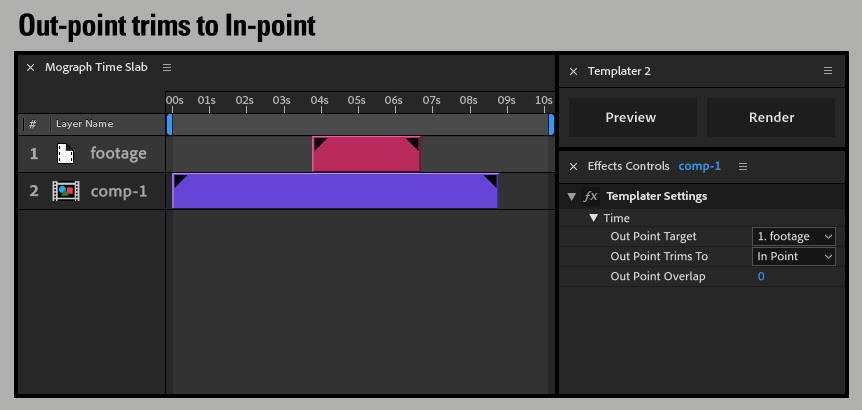
Learning More about Time Sculpting
We’ve put together a series of videos demonstrating these Time Sculpting rules as they are implemented into Dataclay’s product, Templater for Adobe® After Effects®.

