Our video tutorials will get you up and running and producing amazing videos with Templater in no time.
Check out the screencasts below for tips on layout techniques.

Designate layers in your After Effects compositions as dynamic and give them design rules.

Watch Templater’s layout engine handle animated, dynamic, layers.

Attach dynamic layers to their siblings for more control over the design of your dynamic template.

Make one layer inform all sibling layers’ position or scale.

Toggle a layer’s visibility from within the spreadsheet.
Check out the screencasts below if you are new to Templater.
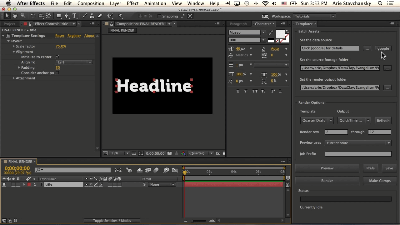
Pipe data from your Google Sheets doc into your After Effects project with an easy mapping technique.
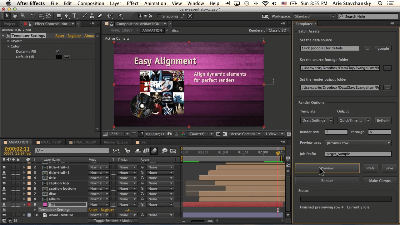
Use hex values in your spreadsheet to turn solids into dynamic color layers.
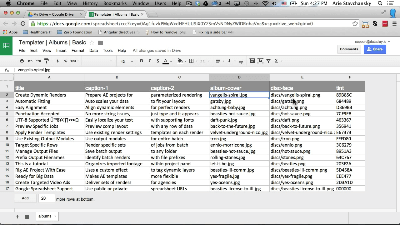
Replace footage by declaring a footage asset folder and referencing files in that folders.
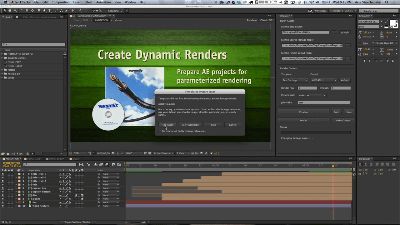
Use project file presets to store the Data Source, Footage Folder, and Output folder references within your AE project. Now, your project files are packaged with… references making it easy to get your project versioned.
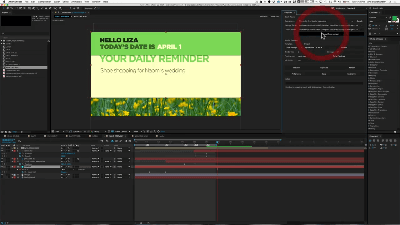
Pipe data from your Google Sheets doc into your After Effects project with an easy mapping technique.
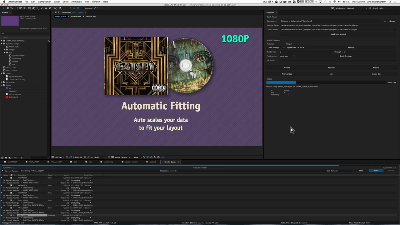
Customize videos from different project files within one spreadsheet.
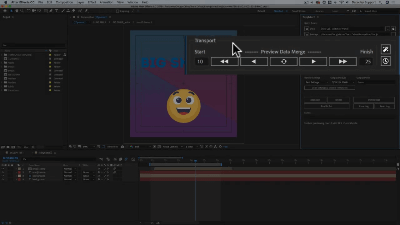
Templater 2.9. We upgraded and refreshed the main panel interface. We introduced Transport controls to improve the method for previewing.
Check out the screencasts below to learn more about Time Sculpting and how to deal with footage sources of varying lengths.

Learn how to control layers’ In-points and Out-points with Templater. Use trimming to ensure your composition stays intact regardless of source’s duration. Need to ensure layers’ In-points and Out-points are locked down? Use the trimming rules.

Learn how to set up a project so that layer compositions follow one another as their durations change. Use this feature to automatically move layers in the timeline so that they start and end according to relationships with other layers.

Learn how to make sure that footage sources with unknown duration always fill a specific spot in the composition. You can use this feature to automatically expand or contract layers in the timeline.

Learn how to ensure your video timeline is dynamic as your footage sources change in duration. Never worry about footage getting cut off or gaps appearing at the end of your video.

Learn how to set up a simple video slideshow composition with a dynamic timeline. This tutorial shows how to bring together the techniques of cropping, shifting, and trimming in one composition.

If you’re using time sculpting rules, watch this screencast before you batch render or batch replicate your comps. Learn one essential tip to ensure your output is perfectly timed.
Check out the screencasts below for more information about rendering, replicating, and related processes.

Render many unique videos from a single comp and your data source.

Generate many unique comps from a single comp and your data source.

Templater 2.0. Specify a target composition from within the project panel.

Templater 1.12. Specify different target compositions in the same batch rendering operation using a special column in your data source.

Use a column in your data source to define how your output is named.

Cycle through previews automatically with no more clicking the Preview button just to check how your data conforms to your layout rules.
Check out the screencasts below to learn advanced Templater techniques.

The Bot allows you to run Templater as a background process. As new data is added to your data source, Templater automatically initiates the versioning process. It’s fully scriptable with events as well. Run a script after each job or after all jobs. Distribute various render jobs to different Bots that are checking the same spreadsheet.

Output log messages directly to a file in the same directory that the currently opened AEP lives in. This is useful if you need to inspect what is going on with Templater and perform troubleshooting tasks.
Check out the screencasts below to see how you can apply Templater to projects. If you would like to see a certain type of project listed and it’s not already, let us know.

Customize motion graphic end-tags containing procedural and keyframe animation.

Translate text layers with Google Translate. Watch this in action with Video Copilot’s Element3D.

Easily swap out multiple footage sources in an AE slideshow template.

We worked with FluxVFX to show them to rig up one of their top selling templates to work with Templater. Their customers can now swap out 100 photos in a matter of seconds rather than hours or days.

Integrate twitter feeds directly into your Adobe After Effects compositions.
See PopChar in action in a recent Dataclay Vodcast.