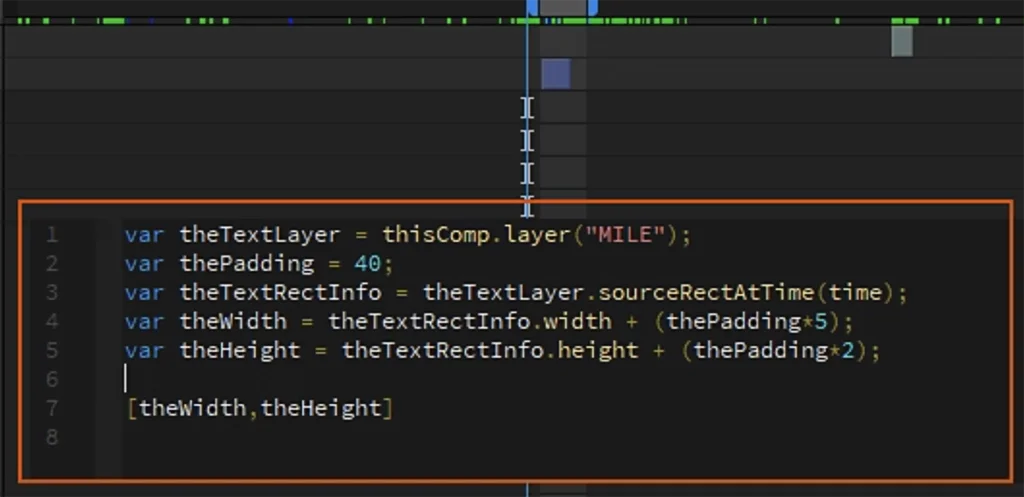Have you ever wanted to take your text animations in After Effects to the next level? In a recent YouTube video, “Text Style Expressions in After Effects 2025,” the latest text styling capabilities of After Effects are showcased, particularly the power of per-character text styling and how to use expressions and scripts to create advanced text formatting. This video demonstrates the extensive potential of After Effects text tools, and in this post, we’ll explore how you can combine these powerful techniques with Dataclay’s Templater to create custom batch text formatting workflows in your videos.
After Effects provides a wide array of text styling options, including character and paragraph formatting, text animators, and the new per-character styling introduced in After Effects 2025. These tools enable fine-grained control over the appearance of text, allowing for dynamic and creative typography. However, achieving complex, data-driven text formatting across multiple video projects can be time-consuming without automation. This is where Templater comes into play, allowing you to connect your After Effects compositions to external data sources.
Templater’s dynamic text styling allows you to change the font-face and text direction of dynamic text layers based on data, but does not offer the ability to control every text property directly. By combining After Effects’ powerful text tools with Templater, you can create dynamic text that updates based on external data sources, using custom expressions and scripts to apply specific fonts, sizes, colors, or other formatting parameters.
You can even disable Templater’s layout engine and time sculpting when needed, for precise control over the timing and appearance of your text. This article will show you how to bridge the gap between After Effects’ text styling capabilities and Templater’s automation, empowering you to create highly personalized and localized video content at scale. We’ll also explore how to leverage AI assistants like ChatGPT to make writing custom scripts and expressions more accessible.
After Effects Text Styles: A Quick Overview
After Effects provides a wide range of options for formatting text. You can control font, size, color, and more. But beyond basic styling, After Effects offers sophisticated features:
- Character Panel: The Character panel is your go-to for adjusting individual text properties like font family, font size, leading, kerning, tracking, faux styles, and baseline shift.
- Paragraph Panel: This panel allows for formatting entire blocks of text, with options for justification, indentation, and line spacing.
- Text Animators: After Effects allows you to animate text properties using animators such as position, scale, rotation, color, tracking, and blur. These animators can be applied to the entire text layer or individual characters.
- Per-Character Styling: After Effects 2025 enhances text styling by letting you animate and change styles on a per-character basis, providing unprecedented creative control.
- Expressions: Expressions are lines of code that allow you to control a property’s value based on other properties, parameters, or even external data. They can be used for advanced formatting that goes beyond what’s available in the user interface.
Templater’s Dynamic Text Styling
Templater 3.4 and later versions introduced dynamic text styling, a significant step towards text automation. With this feature, you can now control font-face and direction properties directly from a data source. This means you can change the font family and text direction (e.g. left-to-right or right-to-left) for each text element based on your data, making it perfect for localization and personalized video projects.
However, there are limitations to dynamic text styling. Currently, not all text properties can be controlled directly by Templater. This is where custom expressions and scripting can help.
Bridging the Gap: Custom Scripts and Expressions
To overcome the limitations of dynamic text styling, you can use After Effects expressions and scripts to create advanced formatting workflows. Here’s how you can use them in conjunction with Templater:
Text Style Expressions for Data-Driven Formatting:
You can use expressions to read data from your Templater data source and apply specific text styles. For example, you could use an expression to change the color of a word based on a color value in your spreadsheet or JSON.
With per-character styling, you can use expressions to change the formatting of individual characters based on data from a spreadsheet or JSON.
Expressions can also be used to apply effects based on data values in a data source.
Custom Scripts for Batch Processing:
After Effects scripts can perform bulk operations that go beyond Templater’s built-in functions. You can create scripts to apply specific formatting to every text layer in a composition or project.
Scripts can be used to process your data before it is passed to Templater, allowing for complex transformations, such as converting text into proper case, or applying conditional formatting.
Scripts can interface directly with Templater’s API via ExtendScript to add functionality based on events triggered during the rendering process.
Disabling Templater’s Layout and Time Sculpting:
In some cases, you may need to disable Templater’s layout engine or Time Sculpting to apply your own custom formatting and timing rules.
You can control this behavior by toggling the necessary parameters in Templater. This allows for more precise control over the appearance and timing of elements in your video.
Leveraging AI for Scripting:
Writing custom scripts and expressions can be challenging for those who don’t have coding experience. Tools like ChatGPT can be valuable in generating the necessary code for your formatting needs.
By providing specific instructions about your desired formatting, you can receive a working code that you can then modify in the After Effects expression editor or use as a starting point for more advanced scripts.
Why This Matters
Combining Templater’s data-driven automation with the customizability of After Effects expressions and scripting offers you unprecedented control and flexibility:
- Automated Text Formatting: Create highly dynamic text that updates based on external data sources, with the ability to use specific fonts, sizes, colors, or other formatting parameters.
- Advanced Customization: Go beyond Templater’s built-in features by using custom scripts to apply specific text formatting based on complex rules.
- Enhanced Efficiency: Save time by automating repetitive formatting tasks.
- Unique Content: Create highly personalized and localized video content that feels more organic and less like it was batch-generated.
- Improved Production Workflows: Create end-to-end production workflows that can be used by a team that includes anyone from marketing interns to seasoned video producers.
Conclusion
Templater, with its latest dynamic text styling features, has revolutionized how you can customize text in video. By combining these features with After Effects’ powerful expression language and custom scripting, you unlock even greater potential for automation and control. As you continue to push the boundaries of what’s possible with video content creation, remember that flexibility is key to achieving the results you desire. With the help of AI platforms like ChatGPT, even complex scripting and expression writing can be made accessible, allowing you to create more compelling and engaging content.
By implementing these techniques, you can create stunning, data-driven video content that truly stands out.