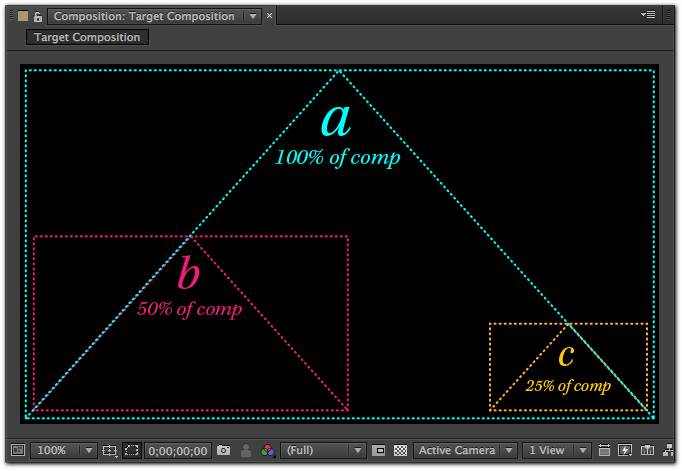What are Layout Rules? When project layers in your AE compositions receive data from the data source, they may need adjustment because new data can alter a layer’s size, alignment, color, or position in an undesirable way. Whether you’re crafting dynamic advertisements or updating personalized video content, your tools should adapt to your creative needs without complicating your workflow. That’s where Templater® steps in, turning the intricate process of adjusting After Effects compositions into a breeze with its intelligent layout rules.
Table of Contents
Introducing Layout Rules for Compositions
Templater redefines the approach to dynamic content in After Effects. As you import data, changes in layer size, alignment, or position can disrupt your meticulously designed compositions. Templater’s layout rules use artificial intelligence to automatically adjust these dynamic layers for you, ensuring that your vision remains intact without the need for manual tweaks.
With layout rules, you can define how layers behave in your composition when they update with new data. The Templater Settings effect allows you to define these rules for each layer. Advanced layout features such as Attachment and Grouping let you define rules for how layers relate to each other.
In After Effects, a layer exists relative to its containing or parent composition as well as to other sibling layers. Templater Settings parameter values are measured and considered relative to their parent composition and layer siblings. For example, the Scale Factor parameter rescales a layer to a percentage of its parent composition’s dimensions. Setting Scale Factor to 100% would ensure that the dynamic layer would fill the parent composition.
How It Works
When you update an AE project with data from your source, Templater springs into action. Here’s how:
1. Automatic Scaling and Positioning
Forget about manually aligning, scaling, or repositioning your dynamic layers. Templater intelligently adjusts these elements relative to their containing compositions and sibling layers, guided by the layout rules you set. This means your designs maintain their intended aesthetic and functional harmony, no matter the changes in data.
2. Defining Layout Rules
Through the Templater Settings effect, you can specify how each layer should behave when it’s updated. Whether you need a text layer to scale to 90% of the composition’s width or a video clip to align perfectly at the bottom right corner, Templater makes it possible.
3. Advanced Features for Complex Layouts
Templater also offers advanced layout features like Attachment and Grouping, allowing you to define intricate relationships between layers. These settings ensure that your compositions are not only aesthetically pleasing but also logically structured.
A Real-World Example
Imagine you’re tasked with creating a promotional video that includes user-generated content. Each segment of the video needs to display a different user’s photo and personalized text. With Templater, you could set a layout rule that automatically adjusts the scale of each photo to cover 100% of the background, while the text is scaled to 90% and aligned to the bottom left. As new data is fed into the project, each layer updates according to these rules, maintaining a consistent look and feel throughout the video.
Note of Caution
While Templater offers robust capabilities, be aware that its layout rules will not function correctly if any layer properties have “Separate Dimensions” enabled. This feature should be turned off to fully leverage Templater’s automated adjustments.
Why Choose Templater?
Templater not only enhances the aesthetic integrity of your projects but also drastically reduces the time spent on manual adjustments. It’s designed for creatives who need their tools to be as dynamic and adaptable as the environments in which they work. With Templater, you’re not just editing; you’re crafting compositions that are as intelligent and responsive as your own creativity.
Incorporate Templater into your After Effects workflow and transform the way you handle dynamic compositions. Simplify your process, elevate your designs, and focus on what truly matters—bringing your creative vision to life.
Learn more about Layout Rules.